Realistic shadows around the objects make photos look reliable & professional. Do you know how to add a drop shadow effect to your photos? Or, do you know, what is the best way to get the exact lighting that shadows you need? So, here we will show you how to add a drop shadow in photoshop step-by-step.
So, with the help of Photoshop, you can strongly do it without using any device and lighting equipment.
With expertise and patience in photoshop, you can get the perfect settings & exact lighting. And also you can give your product photographs a professional look. For the entire system, you need skill, time, and knowledge.
Please stay with us until the end of this section to know the step-by-step method of how to add a realistic drop shadow.
We will use Adobe Photoshop CS6. You can also do it in Photoshop CC. However, you can use one of the software that follows you.
OK Now, let’s start to describe all of them—
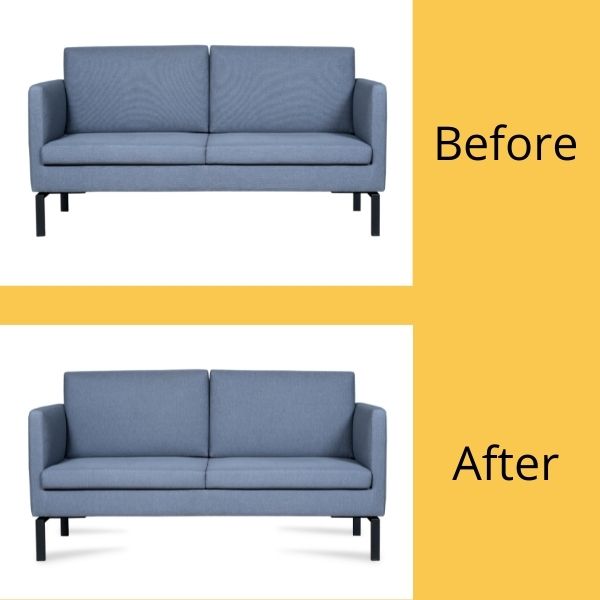
Create Shadow Effect Following The Object Or Person
When it comes to inserting a person or object into another photograph with Photoshop, it is necessary to add a drop shadow to that object to make objects trustworthy & realistic. But let’s introduce with drop shadow first.
So, What Is Drop Shadow?
Well, The drop shadow is a Photoshop process. It is using in photos and, it can give a whole professional look. It is the method of introducing shadow to the images.
The drop shadow technique is choosing to develop the shadow effect of the product, which highlights an incorrect or faint shadow effect. Also, it is highly relevant while the background needs to transfer to keep the quality of the shadow.
This modern technology assists to get the best work for the consumer. It is one of the ways to make the photos look more beautiful to their professional customers.
In a word, it a creative solution to make a new appeal to the image when used in the right position & with the right editor.
Photoshop Shadow Effect: The Summary Of Drop Shadow
The photo drop shadow is the perfect solution when it comes to digital images. This system can be applied to add to visual style for natural scenes.
In order to fulfill the drop shadow, a different layer is creating & the photo is high above its bottom layer. Then the resolution of the image is raised up to 72 pixels per inch, and a new photo file is created.
The drop shadow effect is indicating to make the shadow on the image. It is difficult to choose the right alignment of the shadow. It is left-to-right alignment taken for the photos to look professional and realistic.
Benefits Of Shadow
- Realistic photo: You can make your photo more realistic by adding the Drop shadow.
- Enhance professionalism: It is important your photo is more professional than the opponents.
- Improve quality: It is the most proven way to improve the quality of your product image.
How To Add A Drop Shadow Photoshop (Tutorial):
In this tutorial, we will try to describe a concise process of creation of a realistic shadow in Photoshop by taking the following things-
- The drop shadow layer style: It describes how to shadow will blend with the background pixels.
- Transform tools: It supports rotating, resize, reflect, and distort the object.
- The gradient tool: It Uses to draw all gradients. It can help any radial, angular reflected, or diamond gradient into the shadow of your object.
- BlurTools: Needs to paint a blur effect to your shadow. A paintbrush is present in this tool by which you can draw the blurriness of the photo or the shadow.
- Layer masks: It is the key tool in shadow manipulation. It modifies the transparency of the layer.
- AlphaChannel: It helps to fix the transparency setting for a special area of colors.
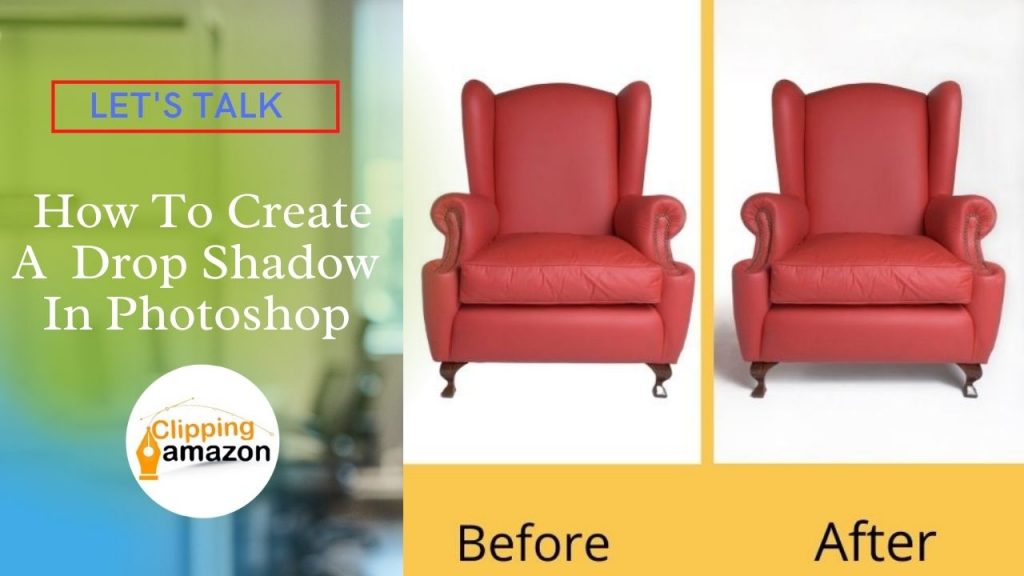
Here Adding A Realistic Drop Shadow In Photoshop
- So, divide your object from the background.
- Attach a new background behind your isolated object.
- Also, select your shadow color.
- After, attach a shadow.
- Attach a layer from your shadow.
- Distort the shadow.
- Attach an alpha channel.
- Attach a gradient within your alpha channel.
- Select the Blur.
- Attach a layer mask.
- Finally, think about the light source & clean up shadows.
Shadows In E-commerce: When Would You Use It?
Realistically presenting product photos is an emotional connection between the customers now. Using a drop shadow in your image, you can make it professional. So, in an eCommerce photo Editing Service, it is must essential to create a shadow.
So, present the product against a white background. Then add a realistic drop shadow that assists your product image open against the background. Thus you can get a beautiful and professional-looking photo.
So, in an online business product, it is necessary to use the drop shadow. Otherwise, it is not proving a professional business product on your website or page.
The drop shadow system adds depth & dimension to your product photos while doing photo editing.
For example, if you visit a furniture or Home decor category on an online page, you will find that people add a photoshop drop shadow to their product photos (such as under/behind the chare). Thus they create new depth and dimensional illusion to the flat photo.
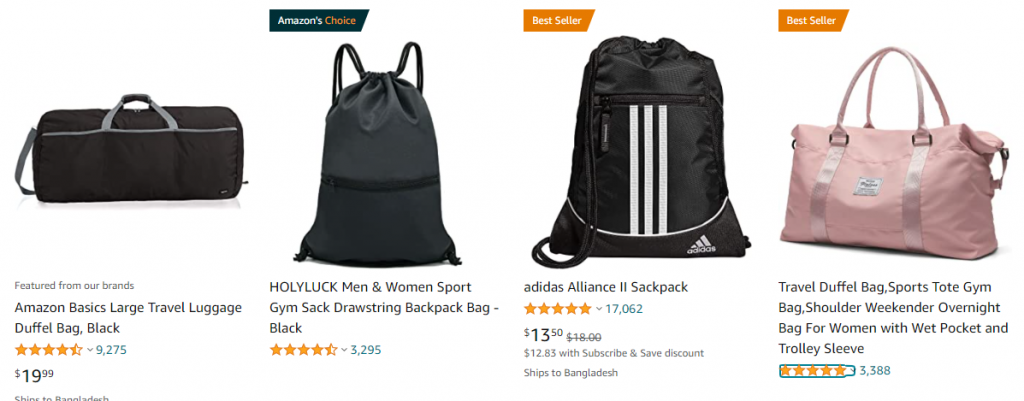
Conclusion
So, without shadow, the online product does not look natural. If you use the shadow effect, it gives a new look. And it will help to increase your product sales.
As we (Clipping Amazon) have a very upgraded team, so we can better modify a flat product’s photo into a three-dimensional image with a realistic shadow appearing with it.
So, if you are a competitive owner of an e-commerce business, please don’t be late to keep any product photo in your e-store with a realistic, excellent drop shadow.
To get professional photo editing services, visit our website. We provide a free trial for our potential customers.




