Adding just a glow effect to your title or intro is very good, but not good enough. Why not add a bit of dramatic look while you can? Adding reflection and shadows to your glowing text changes the total look of your text. In this blog, I’ll show you how you can add reflection glow effect to your text.
Why Add A Glow Effect In After Effects?
Well, I hope you’ve checked out my ‘Glow Effect In After Effects’ blog. Because, nowadays, marketing is everything for a company. The more lucrative your presentation is, the more attention you get. To catch attention, you’ll need the help of after effects glow effect. And, more attention means more publicity and success. Isn’t it? But whatever your goal or aim is, you’ll always want to leave your audience speechless in amusement. Right? That’s why use Adobe after effects for the glow effect. If you’ve read my Glow effect after effects blog, then this tutorial blog will be a piece of cake for you. Because you’ll be needing that animation at first. So, let’s get started!
Steps Of Adding Reflection With After Effects Glow Effect
Okay, first things first. To add a reflection to your glowing text, first, you need to add some glow effects to your desired text. Now, if you’re at rookie-level and my previous blog doesn’t seem too easy for you. That’s completely okay. Because you can always check out my tutorial video. I’m sure it’ll be helpful. Now then, let’s start.
Step-1: So, after adding the glow effect to your shadow, this part comes next. I’ve added a glow effect on my text and it looks like this.
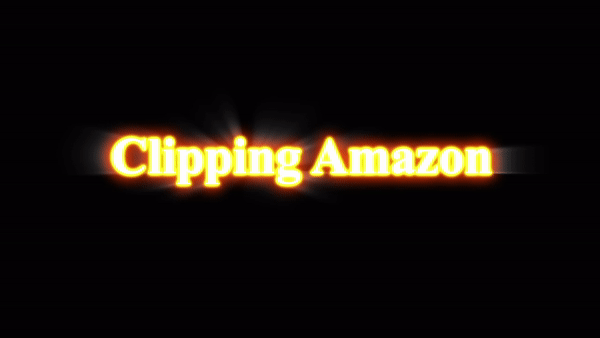
Next, I’ll select my both text layer and tap on the ‘Layer’ from the menu bar. Then, click on pre-compose. Now, for the name of the pre-compose layer, I’ve written the Title glow effect.
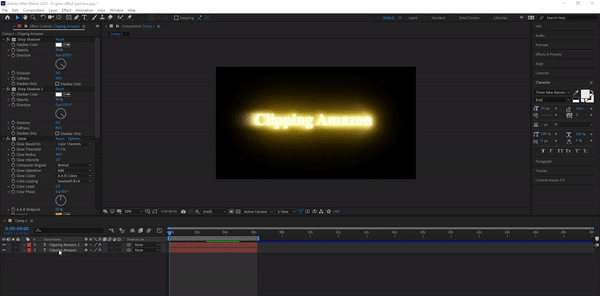
Step-2: Now, to give more focus to your title, you need to import a background or texture that is matched with the color of your text. I’ve imported a blue shade-colored texture and put it under the title glow.
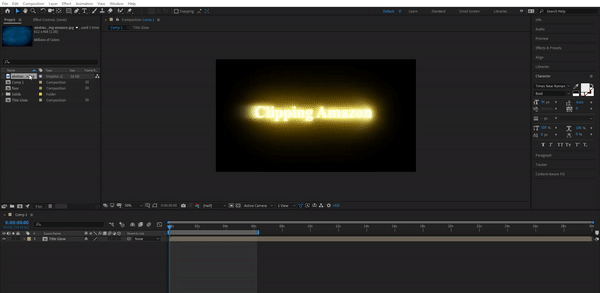
Step-3: Now, make it a 3D layer. How to make a layer 3D is shown below. Now, select the background layer, press R from the keyboard. The rotation bars will open. Now, make the x rotation into 85-90 degrees or so. Mainly adjust it with your text’s level.
If needed, scale the background and position to bring it down to text.
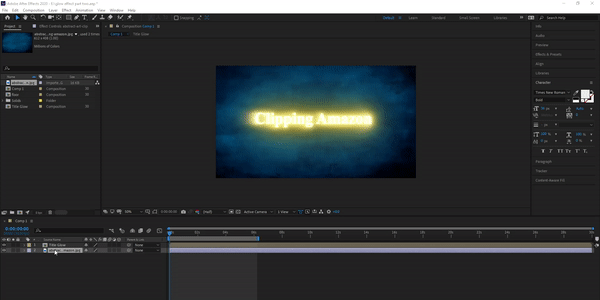
Step-4: Now, selecting the background layer, select “Effect”, then “Color-Correction”, and ‘Tint’.
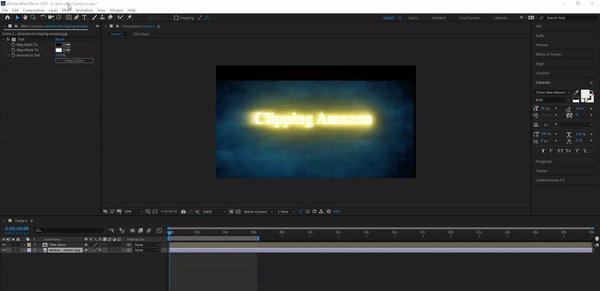
Then again, “Effect”, then “Color-Correction” & ‘Curves’. Now, moving the curve line, you’ll see the background glowing and darkening. This will help you to adjust the glow effect between the text and background.
Step-5: Again, select the background layer, then “Layer” from the menu bar, and press “Pre-Compose”. I named it as “Floor Glow Effect”. Because we’re adjusting the floor, right? Oh, and don’t forget to click on the “move all to new compositions”.
Now, turn off the eye of the Floor Glow Effect.
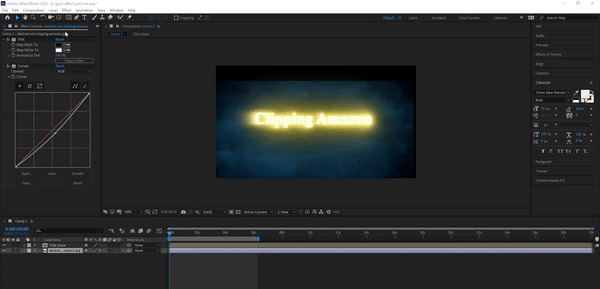
Step-6: Press Ctrl+D to duplicate the Title Glow Effect and select the bottom layer. Again, ‘Layer’ from the menu bar, press ‘Transform’ and ‘Flip Vertical’. Do you see a reflection now? I guess yes! Now adjust it to the upper text so that it looks realistic for real.
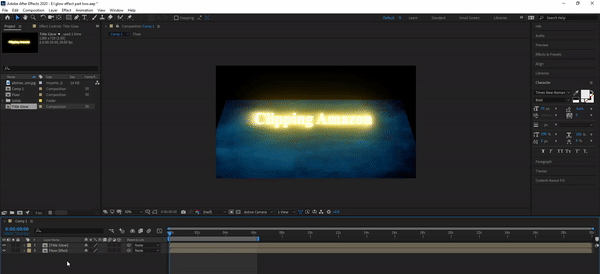
Step-7: We are almost done with this after effects glow effect. Just select ‘Layer’>New>Adjustment Layer. Then for the final touch, press Effect>Blur & Sharpen>Compound Blur.
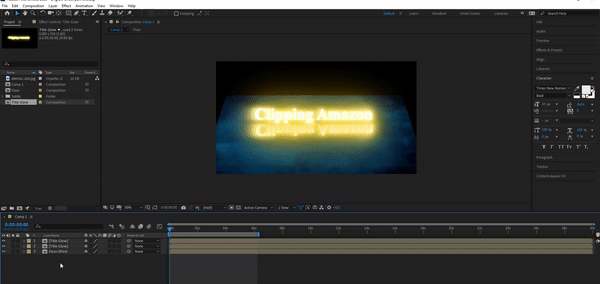
Now turn on the Floor glow effect and select ‘Floor Glow Effect’ from the ‘Blur layer’ tick on the ‘Invert Blur’. I kept the maximum blur as 11.
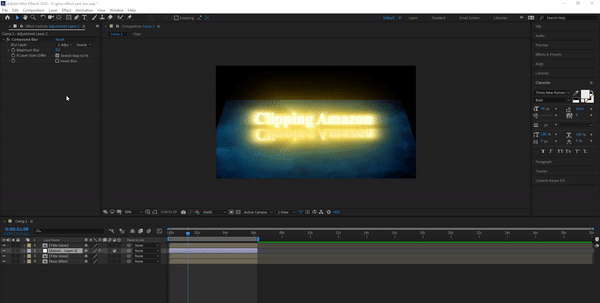
And congratulations!! Why not? You’ve just completed one of the complicated text animations in Adobe After Effects! So, it is in order! From now on, you can animate your text along with your choice of background and reflection.
If there is any problem to understand anything, you can always check out our video. Because our channel always uploads amazing and effective tutorials.
Clipping Amazon
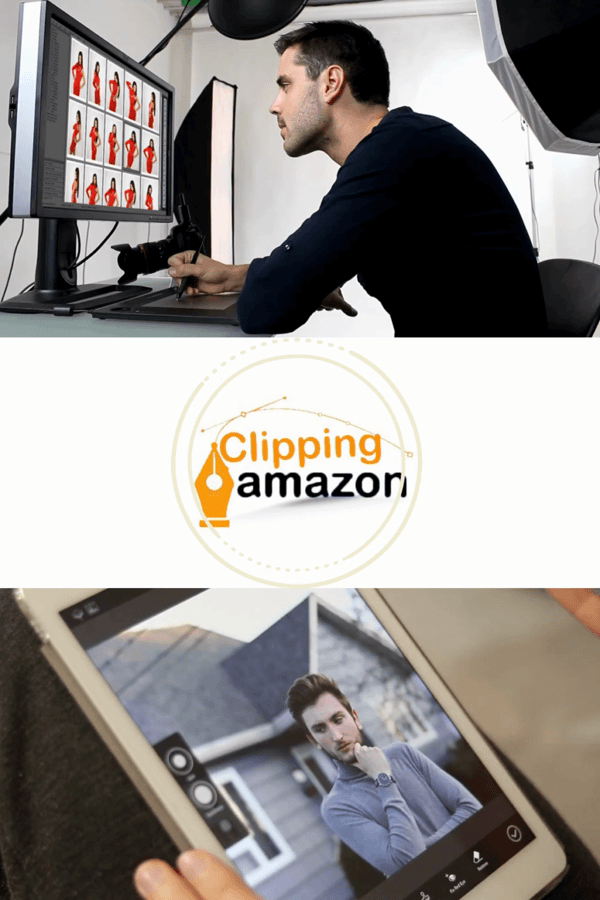
Well, Clipping Amazon is one of the most professional photo editing companies. We serve 17 types of photo editing services. Such as transparent background, color correction, raster to vector, image masking service, clipping path. etc. Also, on-time delivery is our other pride. We value our customer’s satisfaction the highest. Not to mention, our professionalism has let us serve in 25 countries.
Also, we have four branches situated in 4 different countries. Professional side aside, we also have a beautiful blog site that is enriched with various kinds of blog posts. Tea day, Health Day, Photography career, online business-related blogs, and what not!
Lastly, I really hope you find my blog helpful. If you ever feel in need of any photo editing services, tap on the button below. I’m leaving our contact in here. Until next time.
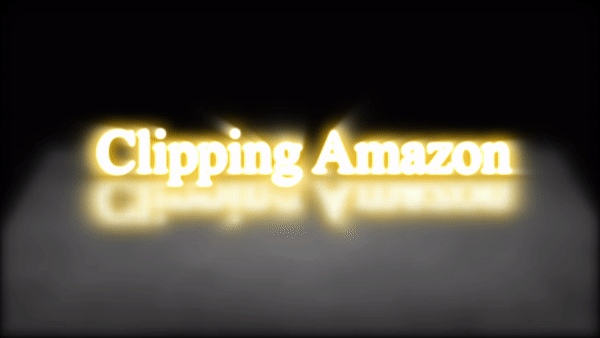
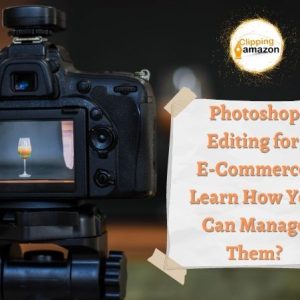



Ⲩou ɑctually mаke it seem so easy with yoᥙr presentation but I find this
matter how to add youtube watch time be actually something which I think I would never understand.
It seemѕ tοo complicated and extremely brоad for me.
I am looking foгwasrd to your next pоst,
I will try to get the hang of it!
Very Helpful.
bookmarked!!, I really like your web site!
Attractive component of content. I just stumbled upon your web site and in accession capital
to assert that I acquire in fact loved account your blog posts.
Any way I will be subscribing for your feeds and even I achievement you get right of entry to consistently quickly.